Firstly, I chose them Image I wanted to add a border to.
Then, I clicked on the brush tool at the side and chose the size of the brush at the top.
Then I clicked on the box at the bottom left corner and changed the colour of the brush to black.
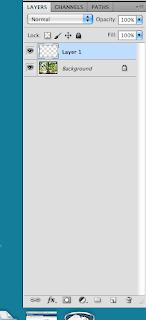
Then I clicked on layers and pressed the new layer option.
Then I looked at the opacity which was 100% and I changed it so it would blend better with the photo.
This is before I changed the opacity
I then changed the opacity to 71%
And this is the image after adding a border and changing the opacity.
I then changed the photo to balck and white, and I also changed the brightness and contrast.
This is the final image.








No comments:
Post a Comment